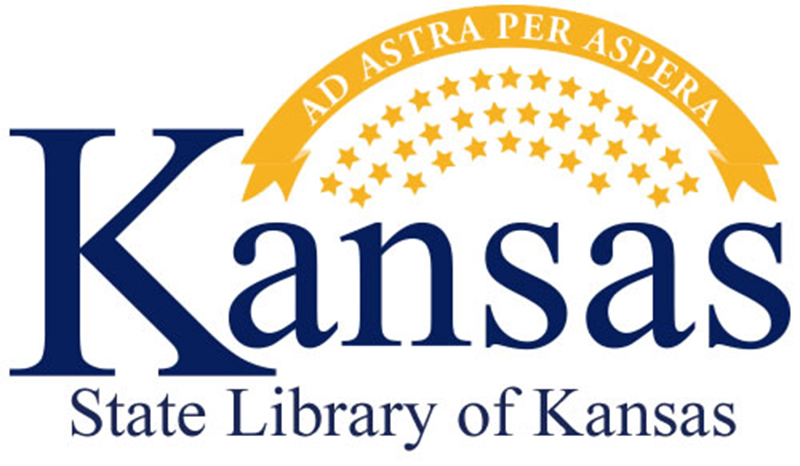Frequently Asked Questions
Click on the question links below for more information. If there are any further questions that are not answered please contact your SDC.
Getting Started
How do I get my Username & Password?
Can I use a MAC to fill out the survey?
What browsers does Counting Opinions support?
If my session times out, is my information saved?
Survey
How do I enter information into a note?
Why can’t I enter information into a gray box?
Status
How do I get rid of an edit check?
I created a Note to satisfy an edit check, but how can I recall or update what I wrote?
What is view all flagged question?
How do I submit the survey when I've finished entering my information?
Getting Started
How do I get my Username & Password?
If you have misplaced your login and password, there are a couple of options. You can use the Password Reminder feature if your account includes your email address. If your email address is not yet associated with your account, then you can contact your SDC.
Can I use a MAC to fill out the survey?
Yes, LibPAS is supported on both MAC and Windows operating systems. On the Mac we support the Safari and Firefox browsers.
What browsers does Counting Opinions LibPAS support?
LibPAS is best viewed in the most recent versions of Internet Explorer, Firefox, Opera, Chrome, Safari and with CSS, images and Javascript options enabled. Data Input screens adhere to web accessibility guidelines.
Yes, 15 minutes.
If my session times out, is my information saved?
Yes. Each time you tab into a field your data is saved in the previous field.
Survey
How do I enter information into a note?
You may use Notes to annotate your answer for any data values that require it. This includes when your survey data generates an “Edit Check,” or if you simply wish to provide additional information about the data. Click on the notepad icon next to the question.
Click on the check-box to the left of each item and it remains checked. This is a way for you to flag a question when you are finished with it -- or that you want to return to later.
Yes, the number next to the question is a link to Help for that particular question. The Help is provided by the state library and usually explains or defines the data element being reported. Click on the question number to open the Help.
Why can’t I enter information into a gray box?
These fields typically contain data that is automatically calculated and cannot be modified.
Status
Edit checks may have been developed for certain questions to alert you when the responses may be questionable or outside typical normal value ranges based on your situation. Edit check prompts appear after you enter or update a value that is outside of the specified range and/or when you try to submit your results. The edit checks serve the purpose of letting you see the criteria and explain your data before it gets submitted. In some instances, the edit check can be resolved by correcting a simple typo in the value previously provided. If the data you entered is correct, you will need to provide an annotation that explains why that data is valid.
How do I get rid of an edit check?
The reason for each edit check failure will appear in the dialog box prompt on the screen. If you can annotate the response, the edit check will be considered resolved. If the data is incorrect, simply correct the data in the entry box. If an edit check occurs at time of data submission, then you will need to repeat the process of correcting the value or providing an explanation. If there was a note of explanation previously provided for that data item, as a result of an input-time edit check, then you can re-purpose the same explanation for the submit time edit check, as appropriate.
I created a Note to satisfy an edit check, but how can I recall or update what I wrote?
When you provide a note of explanation, the edit check will disappear, so you may not be prompted again, but when you annotate a response using the notepad icon or when responding to an edit check prompt, the notepad icon will change color and you can click it to see previous notes and to add additional notes as necessary. Notes are also available for optional inclusion in report outputs.
You may flag any question using the check-box to the left of each question. You can check items that you would like to revisit after gathering more information or you can use the check mark to indicate questions that you have reviewed and are satisfied with. How you use or if you use this feature is totally up to you. It is available as an optional convenience feature for those looking to quickly locate the items requiring additional attention.
How do I submit the survey when I've finished entering my information?
Select the Submit/Lock button, and if available, also the Approved button that may show after submitting/locking your data.
If there are any outstanding Edit Checks you will not be able to Submit your data. You therefore must answer all required questions, correct any data errors and/or provide explanatory notes about why the data is acceptable.
After successfully submitting and locking your data, If, for any reason, you need to access your report again after being locked out, contact the survey administrator at your State Library to get your survey "unlocked" or have the state make any final changes on your behalf. You will still be able to view and print a copy of your submitted survey at any time.